

Effective August 1, 2022, all development will occur in our new repository: https://github.com/ndtp/android-testify/
Move house vector created by pch.vector - www.freepik.com
Add screenshots to your Android tests



Expand your test coverage by including the View-layer. Testify allows you to easily set up a variety of screenshot tests in your application. Capturing a screenshot of your view gives you a new tool for monitoring the quality of your UI experience. It’s also an easy way to review changes to your UI. Once you’ve established a comprehensive set of screenshots for your application, you can use them as a “visual dictionary”. In this case, a picture really is worth a thousand words; it’s easy to catch unintended changes in your view rendering by watching for differences in your captured images.
Testify screenshot tests are built on top of Android Instrumentation tests and so integrate seamlessly with your existing test suites. You can run tests and capture screenshots from within Android Studio or using the Gradle command-line tools. Testify also works well with most Continuous Integration services.
You can easily capture screenshots with different resolutions, orientations, API versions, and languages by simply configuring different emulators. Testify natively supports grouping screenshot tests by device characteristics. Testify captures a bitmap of your specified View after all layout and draw calls have been completed so you know that you’re capturing an authentic rendering representative of what your users will see in your final product.
Before building your screenshot test with Testify, make sure to set a dependency reference to the Testify plugin:
Root build.gradle
buildscript {
repositories {
mavenCentral()
}
dependencies {
classpath "com.shopify.testify:plugin:1.2.0-alpha01"
}
}
Application build.gradle
plugins {
id("com.shopify.testify")
}
dependencies {
androidTestImplementation "androidx.test:rules:1.4.0"
}
It is required for you to turn off animations on your test device — leaving system animations turned on in the test device might cause synchronization issues which may lead your test to fail. Turn off animations from Settings by opening Developer options and turning all the following options off:
You can find a recommended emulator configuration here.
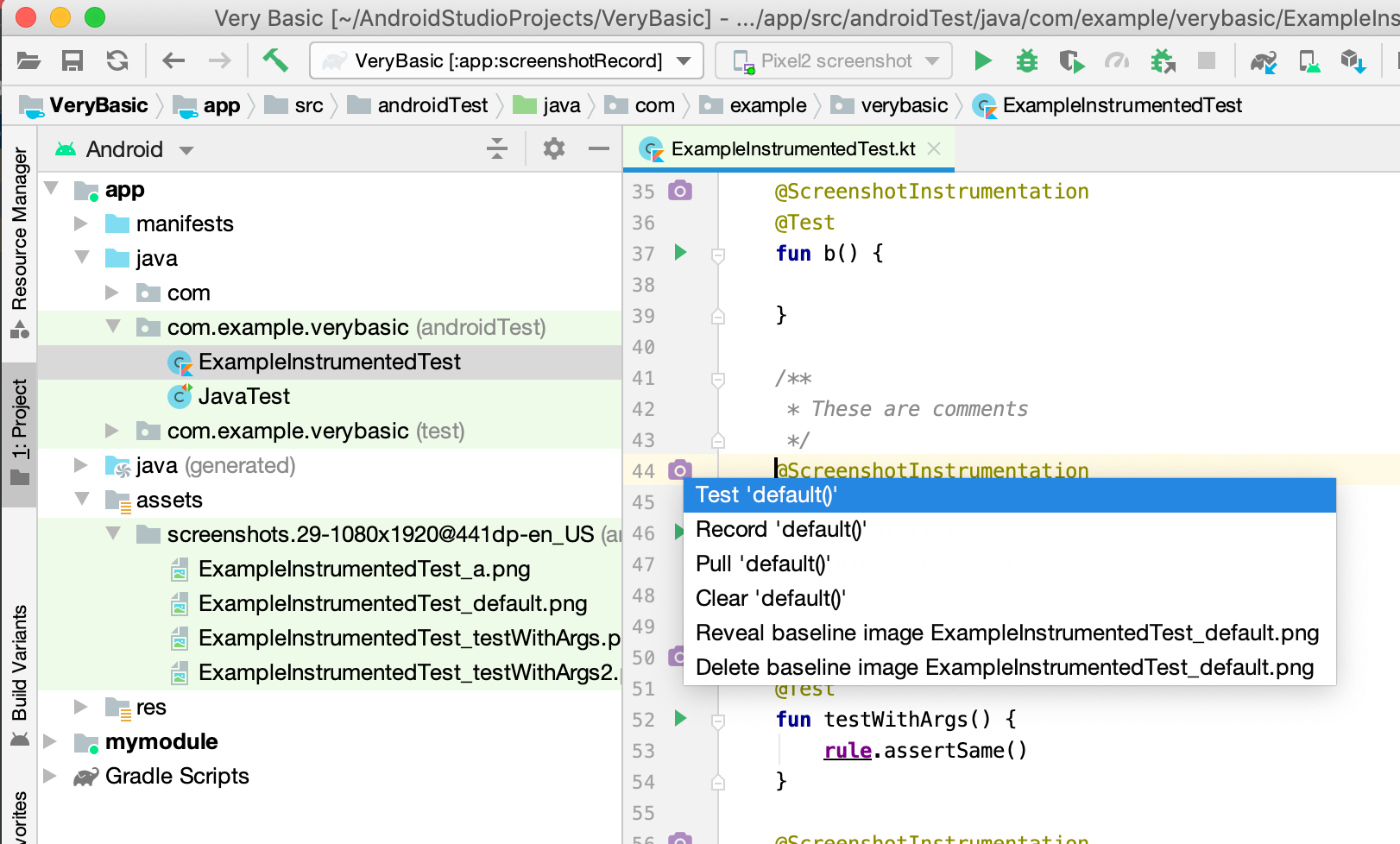
Testify screenshot tests are built on top of Android Instrumentation tests and so already integrate seamlessly with existing test suites. Screenshots can be captured directly from within Android Studio or using the Gradle command-line tools.
However, the current Android Studio support relies fully on the fact that Testify tests extend ActivityTestRule and can be invoked using the built-in support for running instrumentation tests with various commands (notably sidebar icons) in Android Studio. These are limited to run and debug commands. Android Studio has no concept of recording or pulling screenshots from the device. Thus, it requires developers to drop to the Gradle Panel or command-line to fully use Testify.
With the installation of an Intellij-platform plugin, many common Testify actions can be seamlessly integrated into your IDE. The Testify Android Studio plugin is available for Android Studio version 4.0 through 4.2 via the Intellij Marketplace.
Testify is a subclass of Android’s ActivityTestRule. The testing framework launches the activity under test before each test method annotated with @Test and before any method annotated with @Before.
Each screenshot test method must be annotated with the @ScreenshotInstrumentation annotation.
Within your test method, you can configure the Activity as needed and call assertSame() to capture and validate your UI. The framework handles shutting down the activity after the test finishes and all methods annotated with @After are run.
@RunWith(AndroidJUnit4::class)
class MainActivityScreenshotTest {
@get:Rule var rule = ScreenshotRule(MainActivity::class.java)
@ScreenshotInstrumentation
@Test
fun default() {
rule.assertSame()
}
}
For additional testing scenarios, please refer to the recipe book.
Testify works by referencing a PNG baseline found in your androidTest/assets directory for each test case that you write. As you write and run tests, an updated baseline image is maintained on your device or emulator. In order to update the baseline, you need to copy or pull the image from the device to your local development environment. Testify offers a variety of Gradle tasks to simplify the copying of your baseline images.
Run all the screenshot tests in your app and update the local baseline.
./gradlew screenshotRecord
Run all the screenshot tests in your app and fail if any differences from the baseline are detected.
./gradlew screenshotTest
Copy images from the app_images directory on your emulator to your local androidTest/assets directory.
./gradlew screenshotPull
Clear any baseline images that may be remaining on your emulator.
./gradlew screenshotClear
You can optionally generate a YAML test report for offline parsing by adding <meta-data android:name="testify-reporter" android:value="true" /> to your AndroidManifest.xml.
Once enabled, Testify will create a report.yml cataloging the statistics about the most recent test run.
You can view the report with:
./gradlew reportShow
You can copy the report.yml file to your local project directory with:
./gradlew reportPull
There are a variety of additional Gradle commands available through the Testify plugin. For advance usage, please refer to the Plugin guide.
MIT License
Copyright (c) 2022 Shopify
Permission is hereby granted, free of charge, to any person obtaining a copy
of this software and associated documentation files (the "Software"), to deal
in the Software without restriction, including without limitation the rights
to use, copy, modify, merge, publish, distribute, sublicense, and/or sell
copies of the Software, and to permit persons to whom the Software is
furnished to do so, subject to the following conditions:
The above copyright notice and this permission notice shall be included in all
copies or substantial portions of the Software.
THE SOFTWARE IS PROVIDED "AS IS", WITHOUT WARRANTY OF ANY KIND, EXPRESS OR
IMPLIED, INCLUDING BUT NOT LIMITED TO THE WARRANTIES OF MERCHANTABILITY,
FITNESS FOR A PARTICULAR PURPOSE AND NONINFRINGEMENT. IN NO EVENT SHALL THE
AUTHORS OR COPYRIGHT HOLDERS BE LIABLE FOR ANY CLAIM, DAMAGES OR OTHER
LIABILITY, WHETHER IN AN ACTION OF CONTRACT, TORT OR OTHERWISE, ARISING FROM,
OUT OF OR IN CONNECTION WITH THE SOFTWARE OR THE USE OR OTHER DEALINGS IN THE
SOFTWARE.