Text
The text component can be used to draw a simple text. Please note that the y origin of the Text is the bottom of the text, not the top.
| Name | Type | Description |
|---|---|---|
| text | string | Text to draw |
| font | SkFont | Font to use |
| x | number | Left position of the text (default is 0) |
| y | number | Bottom position the text (default is 0, the ) |
Simple Text
import {Canvas, Text, useFont, Fill} from "@shopify/react-native-skia";
export const HelloWorld = () => {
const fontSize = 32;
const font = useFont(require("./my-font.ttf"), fontSize);
return (
<Canvas style={{ flex: 1 }}>
<Fill color="white" />
<Text
x={0}
y={fontSize}
text="Hello World"
font={font}
/>
</Canvas>
);
};
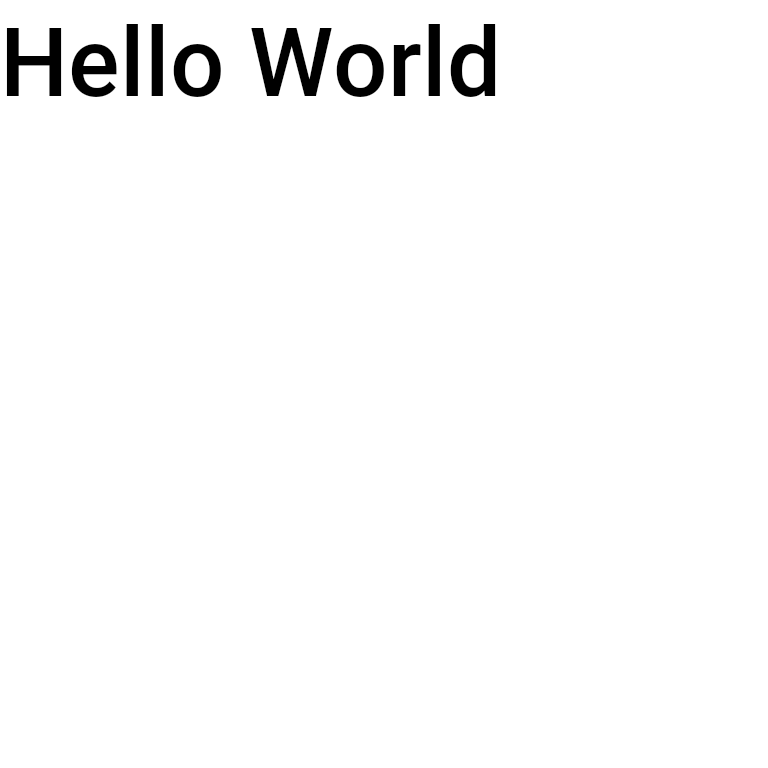
Fonts
Once the fonts are loaded, we provide a matchFont function that given a font style will return a font object that you can use directly.
For font matching we recommend using the Paragraph API instead. The APIs belows were made available before the Paragraph API was released.
import {useFonts, Text, matchFont} from "@shopify/react-native-skia";
const Demo = () => {
const fontMgr = useFonts({
Roboto: [
require("./Roboto-Medium.ttf"),
require("./Roboto-Regular.ttf"),
require("./Roboto-Bold.ttf"),
]
});
if (!fontMgr) {
return null;
}
const fontStyle = {
fontFamily: "Roboto",
fontWeight: "bold",
fontSize: 16
} as const;
const font = matchFont(fontStyle, fontMgr);
return (
<Text text="Hello World" y={32} x={32} font={font} />
);
};
System Fonts
System fonts are available via Skia.FontMgr.System().
You can list system fonts via listFontFamilies function returns the list of available system font families.
By default the function will list system fonts but you can pass an optional fontMgr object as parameter.
import {listFontFamilies} from "@shopify/react-native-skia";
console.log(listFontFamilies());
Output example on Android:
["sans-serif", "arial", "helvetica", "tahoma", "verdana", ...]
or on iOS:
["Academy Engraved LET", "Al Nile", "American Typewriter", "Apple Color Emoji", ...]
By default matchFont, will match fonts from the system font manager:
import {Platform} from "react-native";
import {Canvas, Text, matchFont, Fill, Skia} from "@shopify/react-native-skia";
const fontFamily = Platform.select({ ios: "Helvetica", default: "serif" });
const fontStyle = {
fontFamily,
fontSize: 14,
fontStyle: "italic",
fontWeight: "bold",
};
const font = matchFont(fontStyle);
export const HelloWorld = () => {
return (
<Canvas style={{ flex: 1 }}>
<Fill color="white" />
<Text
x={0}
y={fontStyle.fontSize}
text="Hello World"
font={font}
/>
</Canvas>
);
};
The fontStyle object can have the following list of optional attributes:
fontFamily: The name of the font family.fontSize: The size of the font.fontStyle: The slant of the font. Can benormal,italic, oroblique.fontWeight: The weight of the font. Can benormal,bold, or any of100,200,300,400,500,600,700,800,900.
By default, matchFont uses the system font manager to match the font style. However, if you want to use your custom font manager, you can pass it as the second parameter to the matchFont function:
import {matchFont, useFonts} from "@shopify/react-native-skia";
const fontMgr = useFonts({
Roboto: [
require("../../Tests/assets/Roboto-Medium.ttf"),
require("../../Tests/assets/Roboto-Bold.ttf"),
]
});
const font = matchFont(fontStyle, fontMgr);
Low-level API
The basic usage of the system font manager is as follows.
These are the APIs used behind the scene by the matchFont function.
import {Platform} from "react-native";
import {Skia, FontStyle} from "@shopify/react-native-skia";
const familyName = Platform.select({ ios: "Helvetica", default: "serif" });
const fontSize = 32;
// Get the system font manager
const fontMgr = Skia.FontMgr.System();
// The custom font manager is available via Skia.TypefaceFontProvider.Make()
const customFontMgr = Skia.TypefaceFontProvider.Make();
// typeface needs to be loaded via Skia.Data and instanciated via
// Skia.Typeface.MakeFreeTypeFaceFromData()
// customFontMgr.registerTypeface(customTypeFace, "Roboto");
// Matching a font
const typeface = fontMgr.matchFamilyStyle(familyName, FontStyle.Bold);
const font = Skia.Font(typeface, fontSize);