Fetch storefront data
Hydrogen 2.0 is out now. These archival Hydrogen 1.0 docs are provided only to assist developers during their upgrade process. Please migrate as soon as possible.
Previously, you began developing a Hydrogen storefront. You have a minimal Hydrogen storefront running locally. You’re now ready to fetch data from your storefront.
In this tutorial, you'll connect your Hydrogen app to your storefront and fetch data using the Storefront API.
Scenario
You want to retrieve specific data from your storefront, including your store’s name and collections. You know that you'll use the Storefront API, which allows you to build custom shopping experiences. The Storefront API makes it possible for customers to view products and collections, add products to a cart, and check out.
What you’ll learn
In this tutorial, you’ll learn how to do the following tasks:
- Make a GraphQL query using the Shopify Storefront API GraphiQL explorer.
- Implement the useShopQuery hook to fetch storefront data from inside your Hydrogen app.
- Generate default SEO tags.
- Improve the loading sequence of your app using Suspense.
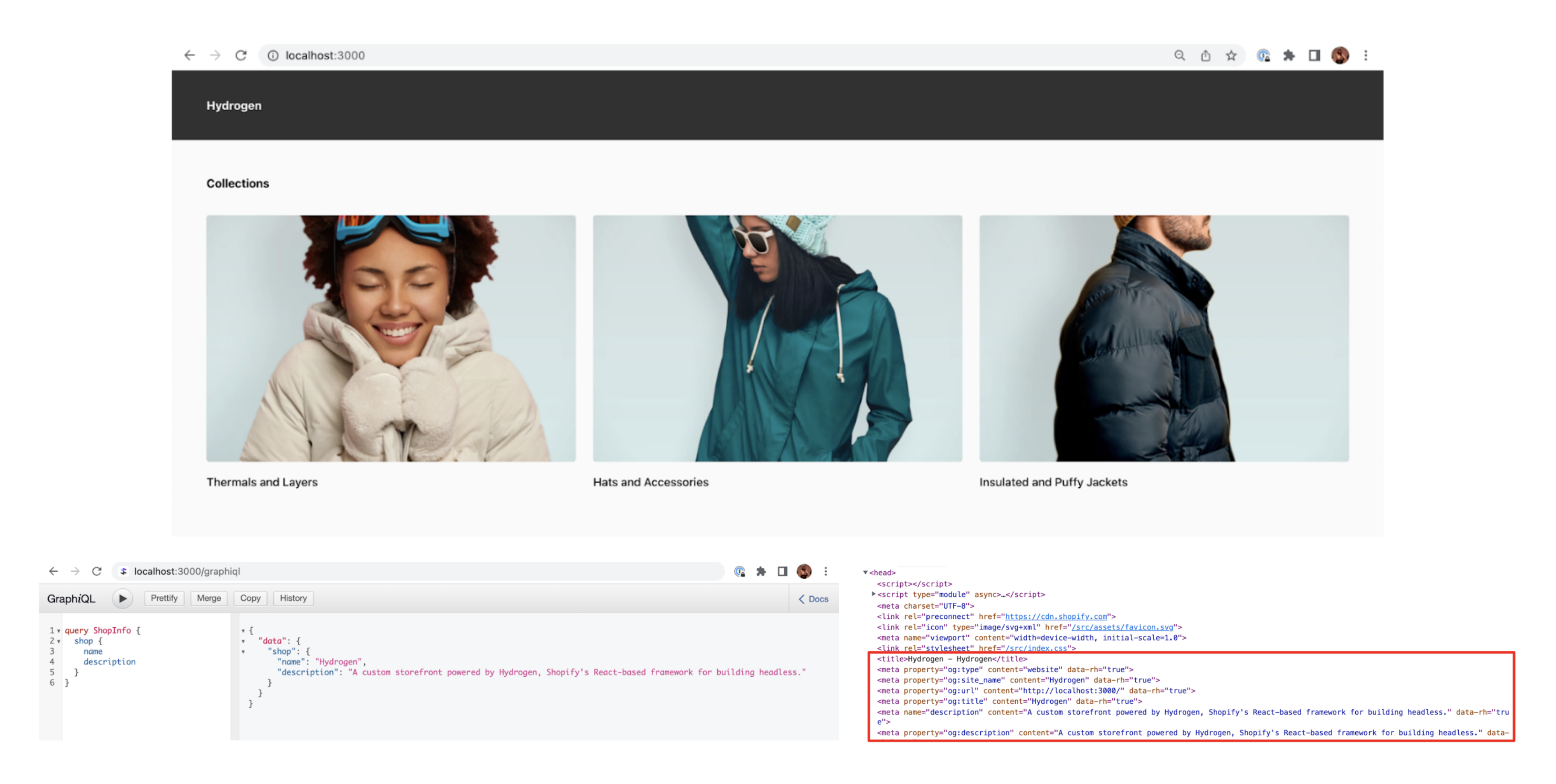
Requirements
- You’ve completed the Begin developing a Hydrogen storefront tutorial.
Sample code
If you want to quickly get started, then you can copy and paste the following code from each file into the corresponding files in your Hydrogen app. If the file doesn’t yet exist, then you can create it in your Hydrogen app. This tutorial describes the sample code step by step:
// /src/routes/index.server.jsx
import { Suspense } from "react";
import FeaturedCollections from "../components/FeaturedCollections.server";
import { Layout } from "../components/Layout.server";
export default function Home() {
return (
<Layout>
<Suspense>
<FeaturedCollections />
</Suspense>
</Layout>
);
}
import React from 'react';
import renderHydrogen from '@shopify/hydrogen/entry-server';
import {
Router,
FileRoutes,
ShopifyProvider,
} from '@shopify/hydrogen';
import {Suspense} from 'react';
function App() {
return (
<Suspense fallback={null}>
<ShopifyProvider>
<Router>
<FileRoutes />
</Router>
</ShopifyProvider>
</Suspense>
);
}
export default renderHydrogen(App);
import {
useShopQuery,
CacheLong,
gql,
useUrl,
Link,
Seo,
} from "@shopify/hydrogen";
import { Suspense } from "react";
/**
* A server component that defines a structure and organization of a page that can be used in different parts of the Hydrogen app
*/
export function Layout({ children }) {
const { pathname } = useUrl();
const isHome = pathname === "/";
const {
data: { shop },
} = useShopQuery({
query: SHOP_QUERY,
cache: CacheLong(),
preload: true,
});
return (
<>
<Suspense>
<Seo
type="defaultSeo"
data={{
title: shop.name,
description: shop.description,
}}
/>
</Suspense>
<div className="flex flex-col min-h-screen antialiased bg-neutral-50">
<div className="">
<a href="#mainContent" className="sr-only">
Skip to content
</a>
</div>
<header
role="banner"
className={`flex items-center h-16 p-6 md:p-8 lg:p-12 sticky backdrop-blur-lg z-40 top-0 justify-between w-full leading-none gap-4 antialiased transition shadow-sm ${
isHome ? "bg-black/80 text-white" : "bg-white/80"
}`}
>
<div className="flex gap-12">
<Link className="font-bold" to="/">
{shop.name}
</Link>
</div>
</header>
<main role="main" id="mainContent" className="flex-grow">
<Suspense>{children}</Suspense>
</main>
</div>
</>
);
}
const SHOP_QUERY = gql`
query ShopInfo {
shop {
name
description
}
}
`;
import { Link, Image, gql, useShopQuery, CacheLong } from "@shopify/hydrogen";
export default function FeaturedCollections() {
const {
data: { collections },
} = useShopQuery({
query: QUERY,
cache: CacheLong(),
});
return (
<section className="w-full gap-4 md:gap-8 grid p-6 md:p-8 lg:p-12">
<h2 className="whitespace-pre-wrap max-w-prose font-bold text-lead">
Collections
</h2>
<div className="grid-flow-row grid gap-2 gap-y-6 md:gap-4 lg:gap-6 grid-cols-1 false sm:grid-cols-3 false false">
{collections.nodes.map((collection) => {
return (
<Link key={collection.id} to={`/collections/${collection.handle}`}>
<div className="grid gap-4">
{collection?.image && (
<Image
className="rounded shadow-border overflow-clip inline-block aspect-[5/4] md:aspect-[3/2] object-cover"
width={"100%"}
height={336}
alt={`Image of ${collection.title}`}
data={collection.image}
/>
)}
<h2 className="whitespace-pre-wrap max-w-prose font-medium text-copy">
{collection.title}
</h2>
</div>
</Link>
);
})}
</div>
</section>
);
}
const QUERY = gql`
query FeaturedCollections {
collections(first: 3, query: "collection_type:smart", sortKey: UPDATED_AT) {
nodes {
id
title
handle
image {
altText
width
height
url
}
}
}
}
`;
Step 1: Visit the GraphiQL explorer
Note: By default, your Hydrogen app is connected to a Demo Store and uses a demo Storefront API access token. For the purposes of this tutorial, you'll use the Demo Store configuration. After you've finished this tutorial series, you can create a new Hydrogen app and connect it to your own storefront.
You can explore the Storefront API and run test queries in your Hydrogen app. When you're running the Hydrogen local development server, you can load an interactive GraphiQL explorer that's connected to your shop.
With your development server running, visit the GraphiQL explorer at one of the following URLs:
- http://localhost:3000/graphql
- http://localhost:3000/___graphql
Run the following query in the GraphiQL explorer:
query ShopInfo {
shop {
name
description
}
}

Step 2: Move the query into your Hydrogen app
Now that you’ve tested your query in the GraphiQL explorer and verified that it works, you can move the query into your Hydrogen app to display the shop name.
Hydrogen offers the useShopQuery hook to fetch data from your storefront from within server components. In this step, you'll create a new Layout component that renders your shop name, and you'll use the useShopQuery hook within Layout to pass in a GraphQL query that retrieves your shop's name.
Tip: Hydrogen contains a set of Shopify-specific commerce components, hooks, and utilities that help accelerate your development process. You can refer to the Hydrogen reference to determine which fields need to be queried for each component.
Create a Layout component
Hydrogen is modelled after React Server Components, an approach that offers an opinionated data-fetching and rendering workflow for React apps. It includes server, client, and shared component types.
The first server component that you’ll build is a layout component. The layout component will be a server component because it doesn't require any client-side interactivity. Server components end in .server.jsx.
- Create a new server component named
Layout.server.jsxand move your GraphQL query to theuseShopQueryhook:
// /src/components/Layout.server.jsx
import { useShopQuery, CacheLong, gql, useUrl, Link } from "@shopify/hydrogen";
/**
* A server component that defines a structure and organization of a page that can be used in different parts of the Hydrogen app
*/
export function Layout({ children }) {
const { pathname } = useUrl();
const isHome = pathname === "/";
const {
data: { shop },
} = useShopQuery({
query: SHOP_QUERY,
cache: CacheLong(),
preload: true,
});
return (
<>
<div className="flex flex-col min-h-screen antialiased bg-neutral-50">
<div className="">
<a href="#mainContent" className="sr-only">
Skip to content
</a>
</div>
<header
role="banner"
className={`flex items-center h-16 p-6 md:p-8 lg:p-12 sticky backdrop-blur-lg z-40 top-0 justify-between w-full leading-none gap-4 antialiased transition shadow-sm ${
isHome ? "bg-black/80 text-white" : "bg-white/80"
}`}
>
<div className="flex gap-12">
<Link className="font-bold" to="/">
{shop.name}
</Link>
</div>
</header>
<main role="main" id="mainContent" className="flex-grow">
{children}
</main>
</div>
</>
);
}
const SHOP_QUERY = gql`
query ShopInfo {
shop {
name
description
}
}
`;
- Import the
Layoutcomponent into the home page of your storefront and update the home page:
// /src/routes/index.server.jsx
import { Layout } from "../components/Layout.server";
export default function Home() {
return (
<Layout>
<div className="p-6 md:p-8 lg:p-12">
<h1 className="font-extrabold mb-4 text-5xl md:text-7xl">
Hello world!
</h1>
<p className="font-bold mb-3">Welcome to Hydrogen.</p>
<p>
Hydrogen is a front-end web development framework used for building
Shopify custom storefronts.
</p>
</div>
</Layout>
);
}
The home page renders the name of your shop and a Hello world! message:

Step 3: Generate SEO tags
Hydrogen includes an Seo client component that renders SEO information on a webpage. The Seo client component uses the data from Storefront API to generate the <head> tags that search engines look for.
To generate SEO tags for search engines, add an Seo component to your layout, and pass the shop title and description to the data prop:
// /src/components/Layout.server.jsx
import {
useShopQuery,
CacheLong,
gql,
useUrl,
Link,
Seo,
} from "@shopify/hydrogen";
/**
* A server component that defines a structure and organization of a page that can be used in different parts of the Hydrogen app
*/
export function Layout({ children }) {
const { pathname } = useUrl();
const isHome = pathname === "/";
const {
data: { shop },
} = useShopQuery({
query: SHOP_QUERY,
cache: CacheLong(),
preload: true,
});
return (
<>
<Seo
type="defaultSeo"
data={{
title: shop.name,
description: shop.description,
}}
/>
<div className="flex flex-col min-h-screen antialiased bg-neutral-50">
<div className="">
<a href="#mainContent" className="sr-only">
Skip to content
</a>
</div>
<header
role="banner"
className={`flex items-center h-16 p-6 md:p-8 lg:p-12 sticky backdrop-blur-lg z-40 top-0 justify-between w-full leading-none gap-4 antialiased transition shadow-sm ${
isHome ? "bg-black/80 text-white" : "bg-white/80"
}`}
>
<div className="flex gap-12">
<Link className="font-bold" to="/">
{shop.name}
</Link>
</div>
</header>
<main role="main" id="mainContent" className="flex-grow">
{children}
</main>
</div>
</>
);
}
const SHOP_QUERY = gql`
query ShopInfo {
shop {
name
description
}
}
`;
If you inspect the page, then you can find the SEO tags that have been added into the <head> tag:

Step 4: Fetch collections
Collections make it easier for customers to find products by category. For example, you might have a collection that features a subset of products.
Create a FeaturedCollections component
To list some collections on the home page, you’ll create a FeaturedCollections component. This component will query for the first three collections on your storefront.
- Create a new server component called
FeaturedCollections.server.jsx. Add the useShopQuery hook to your component so that you can query the Storefront API:
Tip: In the following code sample, you’ll notice a reference to a
Linkcomponent. TheLinkcomponent is used to navigate between routes. Because it renders an underlying<a>element, all properties available to the<a>element are also available to theLinkcomponent.
// /src/components/FeaturedCollections.server.jsx
import { Link, Image, gql, useShopQuery, CacheLong } from "@shopify/hydrogen";
export default function FeaturedCollections() {
const {
data: { collections },
} = useShopQuery({
query: QUERY,
cache: CacheLong(),
});
return (
<section className="w-full gap-4 md:gap-8 grid p-6 md:p-8 lg:p-12">
<h2 className="whitespace-pre-wrap max-w-prose font-bold text-lead">
Collections
</h2>
<div className="grid-flow-row grid gap-2 gap-y-6 md:gap-4 lg:gap-6 grid-cols-1 false sm:grid-cols-3 false false">
{collections.nodes.map((collection) => {
return (
<Link key={collection.id} to={`/collections/${collection.handle}`}>
<div className="grid gap-4">
<h2 className="whitespace-pre-wrap max-w-prose font-medium text-copy">
{collection.title}
</h2>
</div>
</Link>
);
})}
</div>
</section>
);
}
const QUERY = gql`
query FeaturedCollections {
collections(first: 3, query: "collection_type:smart", sortKey: UPDATED_AT) {
nodes {
id
title
handle
}
}
}
`;
- Import the
FeaturedCollectionscomponent into the home page of your storefront:
// /src/routes/index.server.jsx
import FeaturedCollections from "../components/FeaturedCollections.server";
import { Layout } from "../components/Layout.server";
export default function Home() {
return (
<Layout>
<FeaturedCollections />
</Layout>
);
}
The home page renders the following featured collections section:

Fetch collection images
Next, you'll fetch the image associated with each collection.
In FeaturedCollections.server.jsx, update your GraphQL query to retrieve collection images and use an Image component to display the image:
Tip: In the following code sample, you’ll notice a reference to an [
Image] (/docs/components/primitive/image) component. TheImagecomponent renders an image for the Storefront API's Image object by using thedataprop, or a custom location by using thesrcprop.
// /src/components/FeaturedCollections.server.jsx
import { Link, Image, gql, useShopQuery, CacheLong } from "@shopify/hydrogen";
export default function FeaturedCollections() {
const {
data: { collections },
} = useShopQuery({
query: QUERY,
cache: CacheLong(),
});
return (
<section className="w-full gap-4 md:gap-8 grid p-6 md:p-8 lg:p-12">
<h2 className="whitespace-pre-wrap max-w-prose font-bold text-lead">
Collections
</h2>
<div className="grid-flow-row grid gap-2 gap-y-6 md:gap-4 lg:gap-6 grid-cols-1 false sm:grid-cols-3 false false">
{collections.nodes.map((collection) => {
return (
<Link key={collection.id} to={`/collections/${collection.handle}`}>
<div className="grid gap-4">
{collection?.image && (
<Image
className="rounded shadow-border overflow-clip inline-block aspect-[5/4] md:aspect-[3/2] object-cover"
width={"100%"}
height={336}
alt={`Image of ${collection.title}`}
data={collection.image}
/>
)}
<h2 className="whitespace-pre-wrap max-w-prose font-medium text-copy">
{collection.title}
</h2>
</div>
</Link>
);
})}
</div>
</section>
);
}
const QUERY = gql`
query FeaturedCollections {
collections(first: 3, query: "collection_type:smart", sortKey: UPDATED_AT) {
nodes {
id
title
handle
image {
altText
width
height
url
}
}
}
}
`;
The home page renders the following featured collections section that contains the images of the first three collections:

Step 5: Improve the loading sequence with Suspense
Suspense is a feature of React that governs the appearance and behavior of placeholder content inside components while asynchronous data-fetching is in progress. React 18 introduced Suspense for data fetching to complement streaming SSR. Learn more about how to use Suspense.
FeaturedCollections is a server component that fetches data from the Storefront API. Until the component finishes loading, React looks for the closest Suspense boundary to display the specified loading fallback.
Currently, the closest Suspense ancestor wraps the entire app in App.server.jsx. By wrapping FeaturedCollections in its own Suspense boundary, it won't block other components on the page.
- Wrap the
FeaturedCollectionscomponent in a Suspense component:
// /src/routes/index.server.jsx
import { Suspense } from "react";
import FeaturedCollections from "../components/FeaturedCollections.server";
import { Layout } from "../components/Layout.server";
export default function Home() {
return (
<Layout>
<Suspense>
<FeaturedCollections />
</Suspense>
</Layout>
);
}
- Similarly, update your Layout component to wrap
Seoand{ children }inSuspensecomponents:
// /src/components/Layout.server.jsx
import {
useShopQuery,
CacheLong,
gql,
useUrl,
Link,
Seo,
} from "@shopify/hydrogen";
import { Suspense } from "react";
/**
* A server component that defines a structure and organization of a page that can be used in different parts of the Hydrogen app
*/
export function Layout({ children }) {
const { pathname } = useUrl();
const isHome = pathname === "/";
const {
data: { shop },
} = useShopQuery({
query: SHOP_QUERY,
cache: CacheLong(),
});
return (
<>
<Suspense>
<Seo
type="defaultSeo"
data={{
title: shop.name,
description: shop.description,
}}
/>
</Suspense>
<div className="flex flex-col min-h-screen antialiased bg-neutral-50">
<div className="">
<a href="#mainContent" className="sr-only">
Skip to content
</a>
</div>
<header
role="banner"
className={`flex items-center h-16 p-6 md:p-8 lg:p-12 sticky backdrop-blur-lg z-40 top-0 justify-between w-full leading-none gap-4 antialiased transition shadow-sm ${
isHome ? "bg-black/80 text-white" : "bg-white/80"
}`}
>
<div className="flex gap-12">
<Link className="font-bold" to="/">
{shop.name}
</Link>
</div>
</header>
<main role="main" id="mainContent" className="flex-grow">
<Suspense>{children}</Suspense>
</main>
</div>
</>
);
}
const SHOP_QUERY = gql`
query ShopInfo {
shop {
name
description
}
}
`;
Next steps
- Learn how to build a collection page.